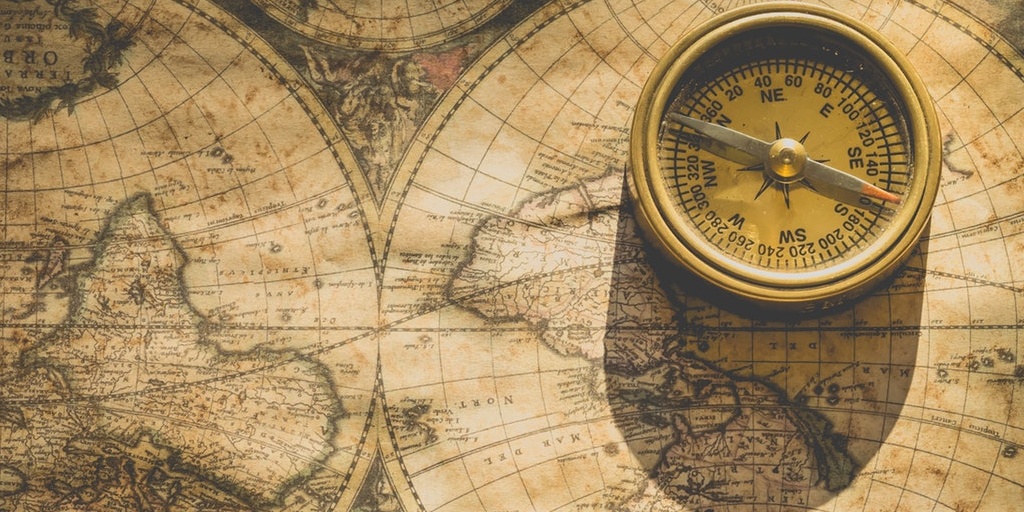Organization Microsoft Teams Overview
Similar to the company Yammer group, users will have the ability to participate in conversations with the entire organization, plus the extended functionality that Microsoft Teams has to offer.
Group Membership will automatically be managed for administrators which will limit the amount of overhead. Users are unable to remove themselves from the Org-Wide Microsoft Team, however, Group Owners, still have the ability to manage membership. The ability to control this is key, as some organizations create licensed Service Accounts for Vendor accounts that should not belong to the group.
Organization Teams Creation
Only Global Admins have the ability to choose this option when creating a new Microsoft Team. If the number of members in your organization exceed the current Group Limit, this option will not be available for selection.
- Navigate to Microsoft Teams: https://teams.microsoft.com
- Choose the option to Join or create a team
- Select Create a team
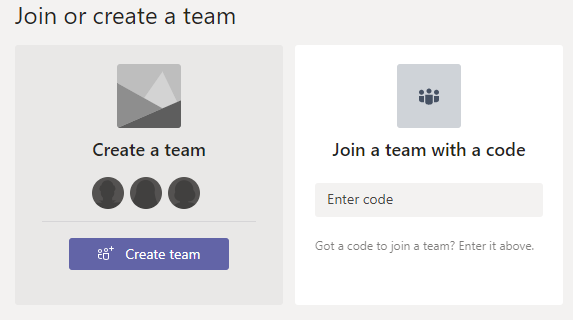
- Enter in the following properties and click Next
- Team Name: (A name that represents the entire organization.
- Description: (A brief description capturing the purpose of the team)
- Privacy: “Org-Wide – Everyone in your organization will automatically be added”
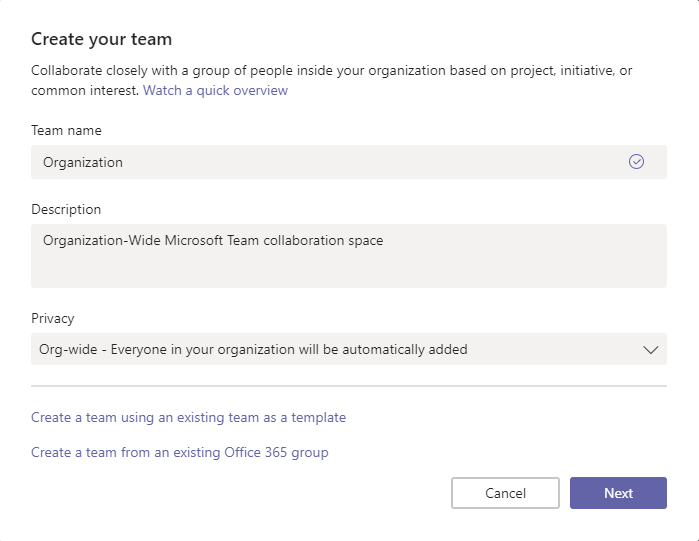

Org-Wide Microsoft Teams Considerations
Group Owners: All users with the Global Admin role will be automatically added as an Owner of this group.
Group Members: Group Membership changes are subject to the following events:
- [ADD] User account is created within Active Directory.
- [DELETE] User account is removed from Active Directory.
- [ADD] License to use Microsoft Teams is added.
- [DELETE] License to use Microsoft Teams is removed.
- [ADD] Group Owner manually adds user as a member.
- [DELETE] Group Owner manually removes* user as a member
Existing Users: Qualifying users that existed in Active Directory prior to the group creation will automatically be added.