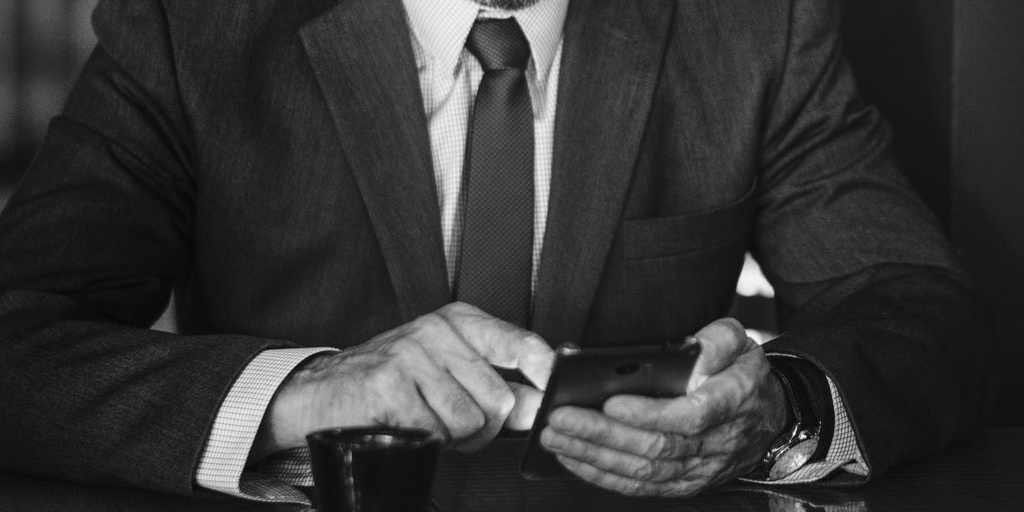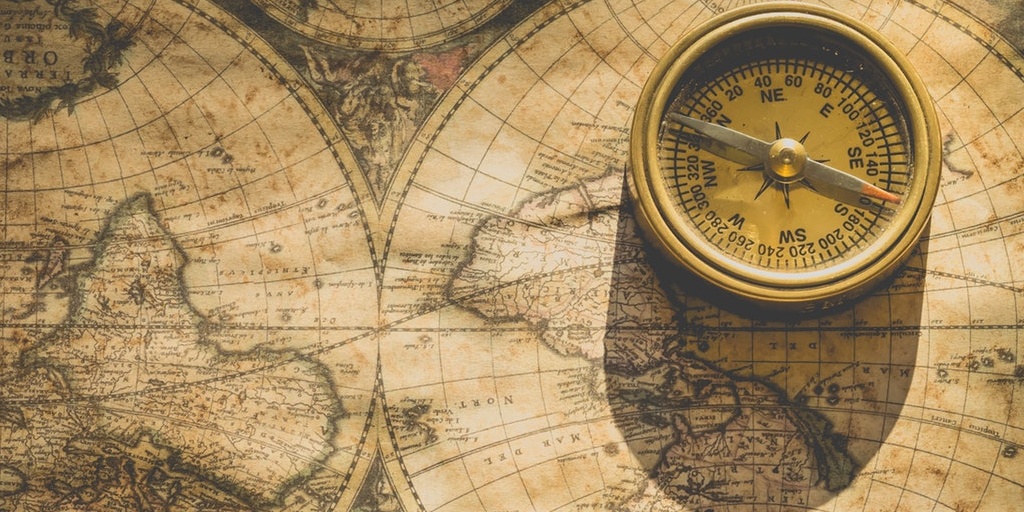
SharePoint Mega Menu Navigation Overview

The SharePoint Mega Menu Navigation continues to provide site owners with the ability to design and style their site pages based on modern design principles. By adding the Mega Menu Navigation option, we can significantly enhance the user experience without the need for customizations.
One important thing to note with this new feature, is that this is only an update to the aesthetic, and that no new core functionality has been added. When first configuration the navigation of a site for the first time. Site Owners will be presented with the option to choose from either the Mega Menu or Cascading navigation options.
This setting is configured at the site level. The following navigation scopes will support this configuration.
- Hub Site Navigation
- Global Navigation
- Current Navigation
Changes to these settings can be made by going to: Site Settings > Change The Look > Navigation > Menu Style.

SharePoint Mega Menu Navigation Key Features
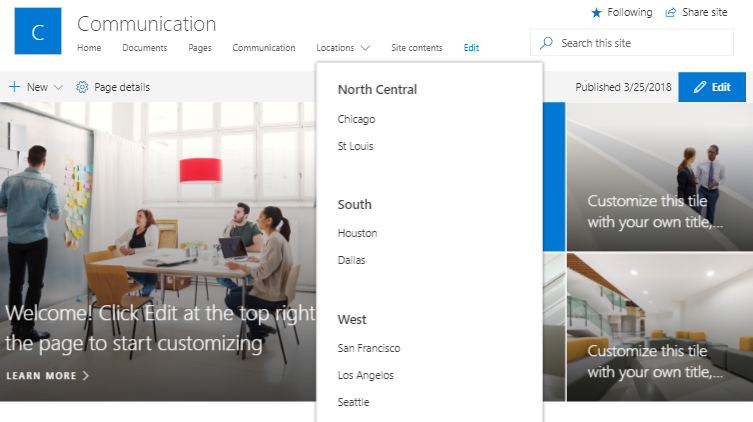
- Screen Resolution: The size of the device viewing a SharePoint site will result in different user experiences.
- Desktop – May result in up to 4 columns of second-level links. You will see fewer columns for smaller screen sizes.
- Tablet (Landscape Orientation) = May appear as 1 column of links.
- Mobile devices – May not render the Mega Menu navigation. It will show the standard hamburger navigation menu instead.
- Layout: The positioning and order of second-level links will be key to the overall navigation design.
- It is best practice to position groups of links correctly to avoid white space. For example, you wouldn’t want a category with 20 links next to a category of 5 links. In this example, you will see 15 rows of white space due to the difference in the quantity of links.
- The responsive layout changes the position of link groups depending on screen resolution. On one screen, a group of links may appear to the right of another group. On smaller screens, this same group may appear below.
- Link Levels: The modern SharePoint navigation will support up to 3 levels of navigation links. In order to take advantage of the SharePoint Mega Menu Navigation, there are a few things to consider to make sure you are getting value.
- You will want to identify up to three levels of navigation. Without the 3rd level, the user will essentially be seeing a standard drop down menu.
- You will want to identify more than one 2nd level navigation category. With just one level, the user will also essentially be seeing a standard drop down menu.
- Link Target: The behavior of the link will changed depending on the destination of the link for the user.
- Internal links to the SharePoint environment will open in the current window by default.
- External links to the SharePoint environment will open in a new window by default.
For more information, consider: Planning Navigation for the modern SharePoint experience.
This feature was announced as a part of the August 2018 Microsoft 365 Road Map.