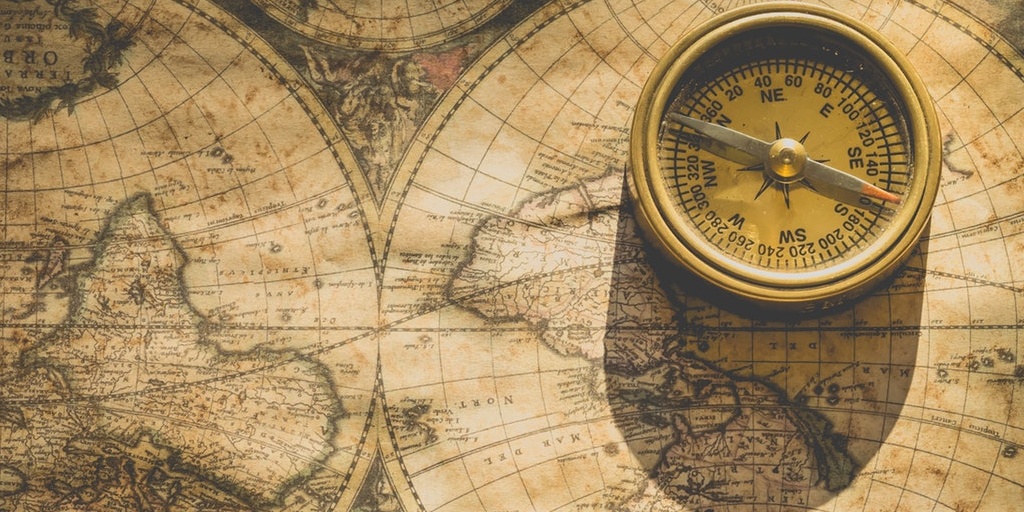Conversation Notification Settings Overview
Conversation Notification Settings Overview
There are a lot of ways to communicate and share information using Microsoft Teams. Users can easily collaborate using Messaging, Phone Calls, and Files. Sometimes, it may be difficult understand when new content has been added to a team. By understand what conversation notification settings are available, you can help user subscribe to the correct notifications.
Notifications can be generated by Banner, Email, or via the Activity Feed. These messages can be trigger by specific types of events.
Conversation Notification Settings Definitions
Notification Types
- Banner: A notification will appear on the bottom-right corner of your screen.
- Banner and Email: A notification will appear on the bottom-right corner of your screen and an email will be delivered to your inbox.
- NOTE: Emails will not be delivered if a notification was already viewed within the Microsoft Teams Application
- Only Show in Feed: A notification will appear within your activity feed inside of the Microsoft Teams application.
Notification Triggers
Mentions

- Personal Mentions: A message or reply is added to a conversation with an individual user tagged (ex. @JohnSmith)
- Channel Mentions:A message or reply is added to a conversation with an individual channel tagged (ex. @ChannelName)
- Team Mentions: A message or reply is added to a conversation with a entire team tagged (ex. @TeamName)
Messages
- Chat Messages: A user posts a new message to the conversation within a team.
- Replies to conversations I started: A user has responded to a message started by the logged in user with a reply.
- Replies to conversations I replied to: A user has responded to a message containing a reply that the logged in user previously had replied to.
- Likes: A user has replied to a message liked by the logged in user.
- Followed Channels: A user posts a new message to the conversation within a followed channel.
Other
- Team Membership Changes: A user has been added to or joined a team.
- Team Role Changes: A user has been made the Owner of a team
Configurations
Follow Channel
Users have the ability to subscribe to additional notifications by following individual channels.
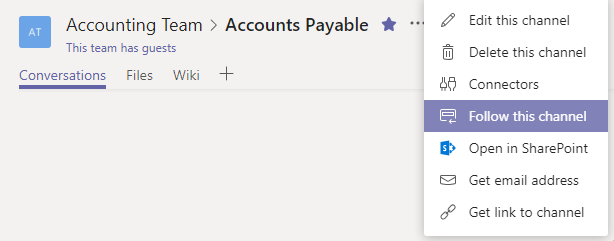
Team Owners also have the ability to force members to follow newly created channels
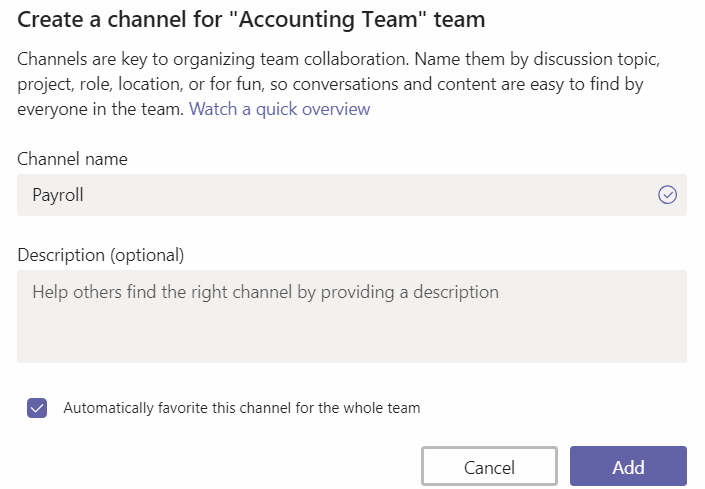
Notification Settings
| Setting | Options |
|---|---|
| Sound |
|
| Email Frequency |
|
Get started with Microsoft Teams