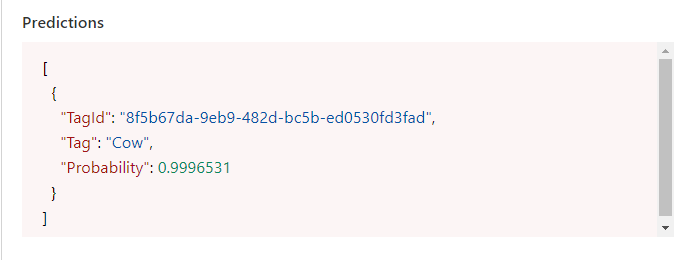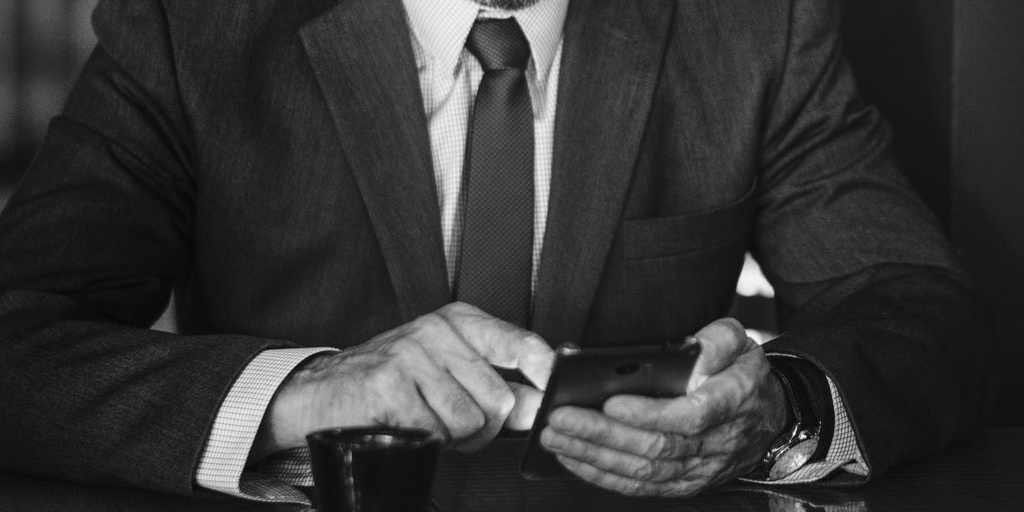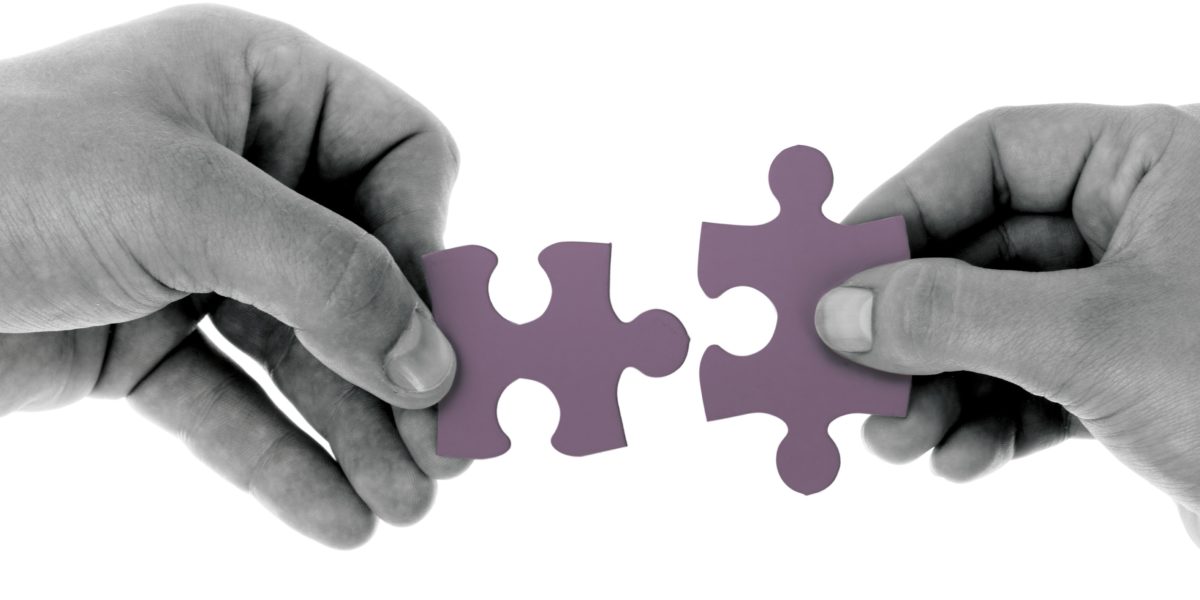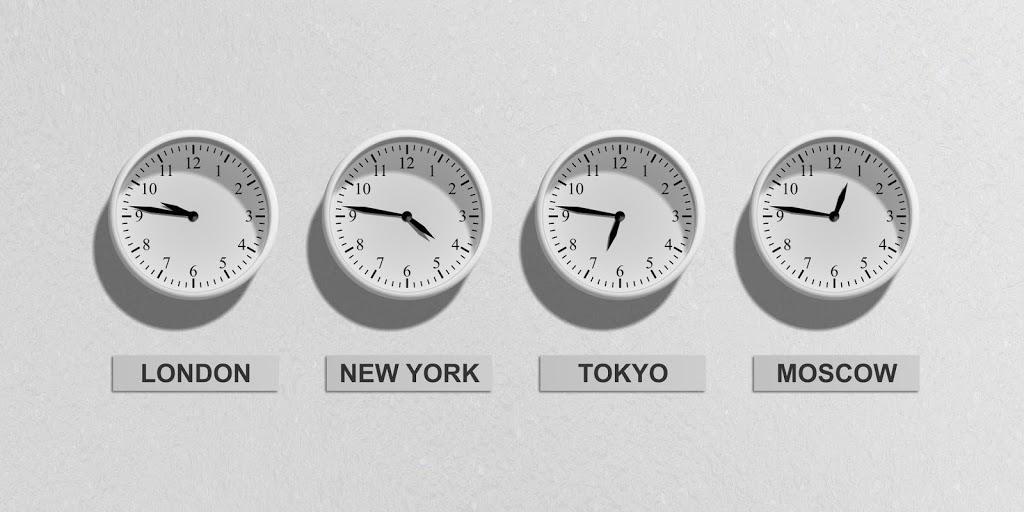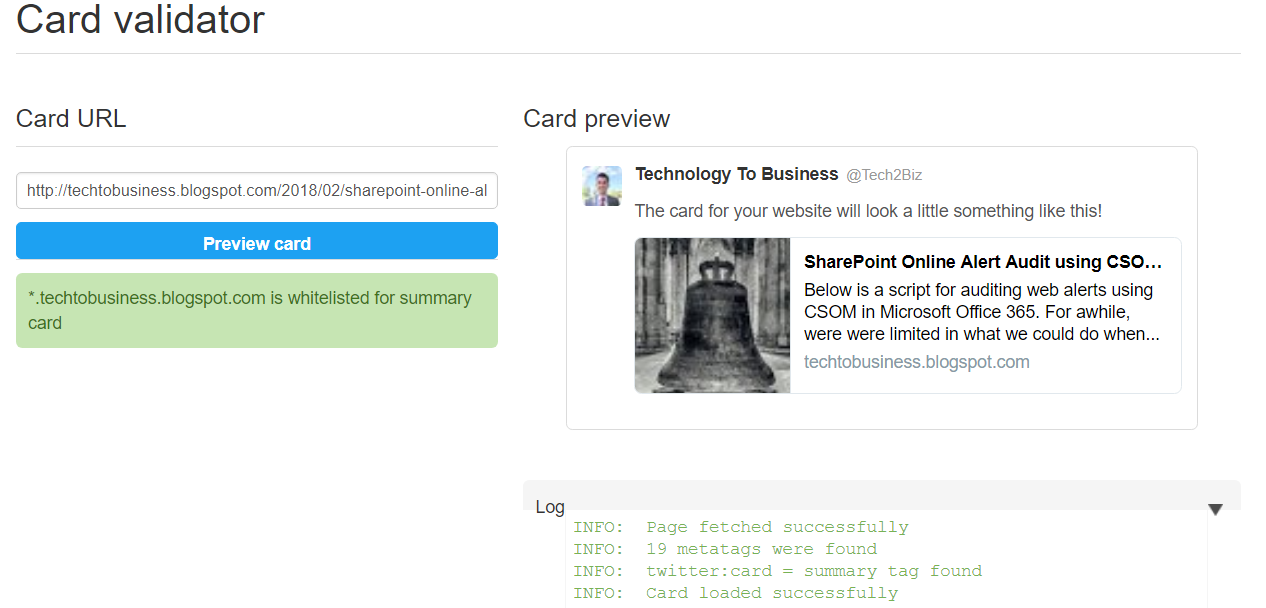Azure Custom Vision Overview
Azure Custom Vision services is great for many organizations that deal with a high volume photos. Whether you belong to Marketing or Human Resources departments, it may become a very tedious job to organize these photos in a consumable way. In the past, photos were often identifiable and retrievable by a complex folder structure used to organize content.
These organizations now have an opportunity to leverage technology using Artificial Intelligence (AI) to automatically predict tags based on the content that is discovered in the photo. Using Azure Custom Version Services, Microsoft Flow / Logic Apps, and SharePoint, we can implement a solution to store, identify, and tag metadata to images through deep machine learning image recognition. With this metadata, we will have the ability to filter, sort, group, and search for images easily.
Configure Custom Vision Service (Azure)
Creating Azure Resource
- Navigate to your Azure Subscription (https://portal.azure.com).
- Create a new Resource Group.
- Search and add the Custom Version service resource.
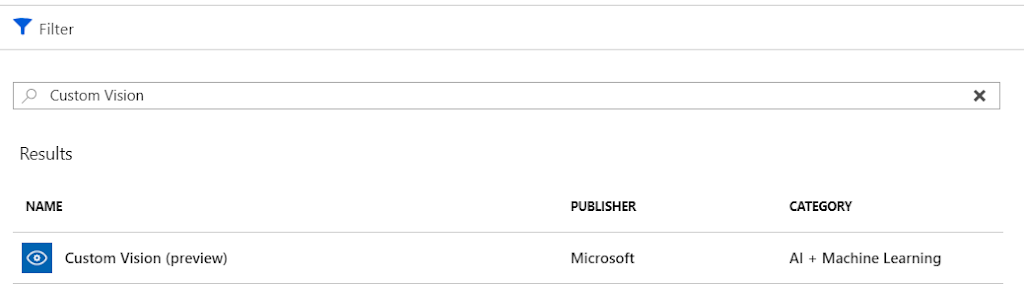
- Configure resource properties (example):
- Name: Predictive Image Tagging
- Subscription: Contoso Pay-as-you-go
- Location: North Central US
- Prediction Pricing Tier: F0 (2 transactions per second, 10k transactions per month)
- Training Pricing Tier: F0 (2 tranasctions per second, 2 projects)
- Resource Group: DEV Resource Group
- Select Create
Create a new project
- Navigate to https://customvision.ai/
- Create a New Project
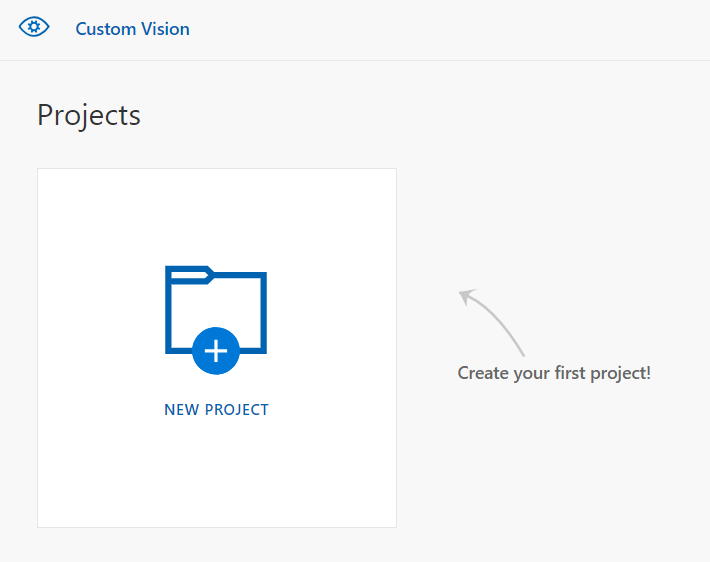
- Configure the project properties (example)
- Name: Predictive Tags
- Description: Automatically tag images loaded into SharePoint
- Resource Group: DEV Resource Group
- Project Types:
- Classification (Tags whole images)
- Object Detection (Find location of content within image)
- Classification Types:
- Multilabel (Multiple tags per image)
- Multiclass (Single tag per image)
- Domains:
- General
- Food
- Landmarks
- Retail
- Adult
- General (Compact)
- Landmarks (Compact)
- Retail (Compact)
Setup Workflow (Microsoft Flow)
- Create a new trigger: When a file is created in a folder
- Create a new action: Predict Tags from an Image
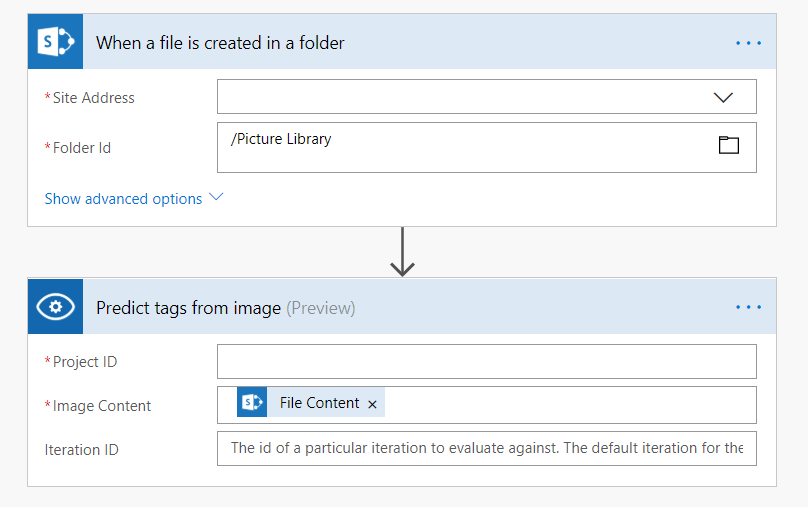
Training
- Upload a minimum of 5 images for training and specify a tag or keyword (i.e. “Cow”)
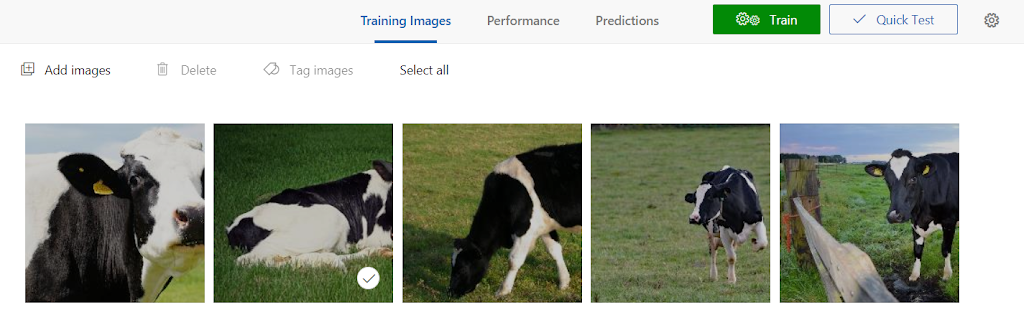
- Select Train
- Make the training the Default Iteration to be used by the workflow
Testing Results
- Upload an image to a SharePoint picture library
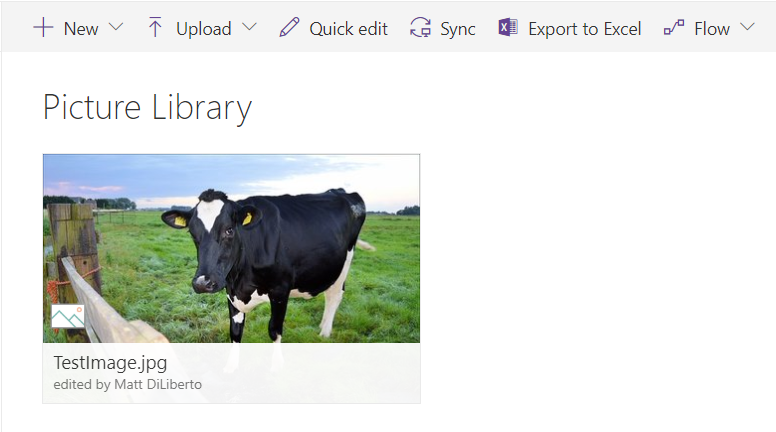
- Trigger workflow and verify results
- Tag: Cow
- Probability: 99.9%