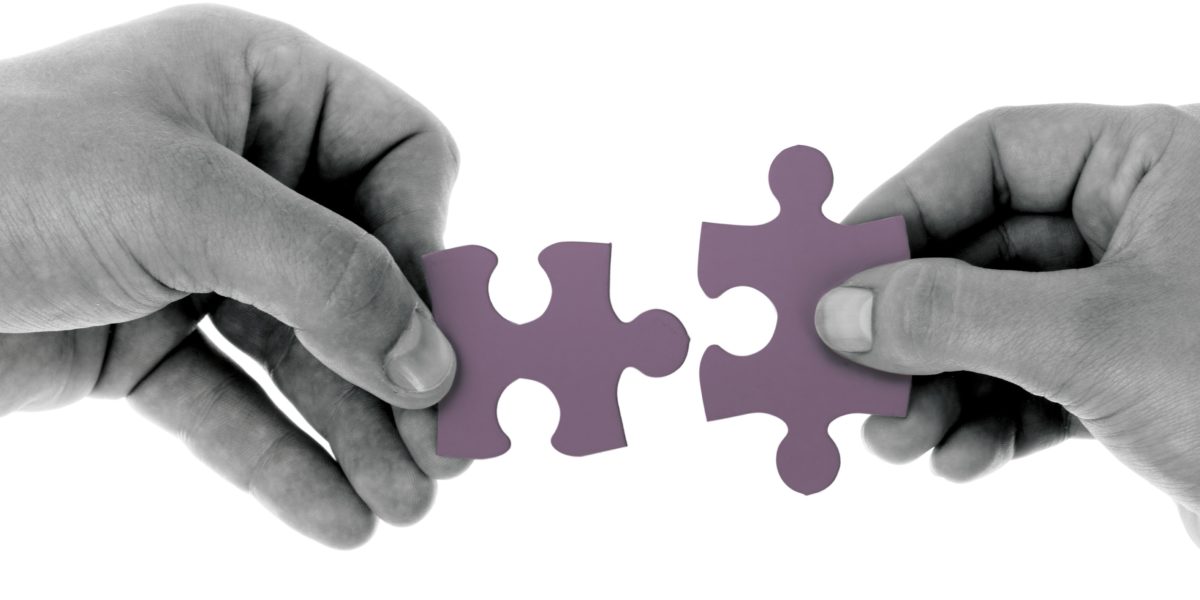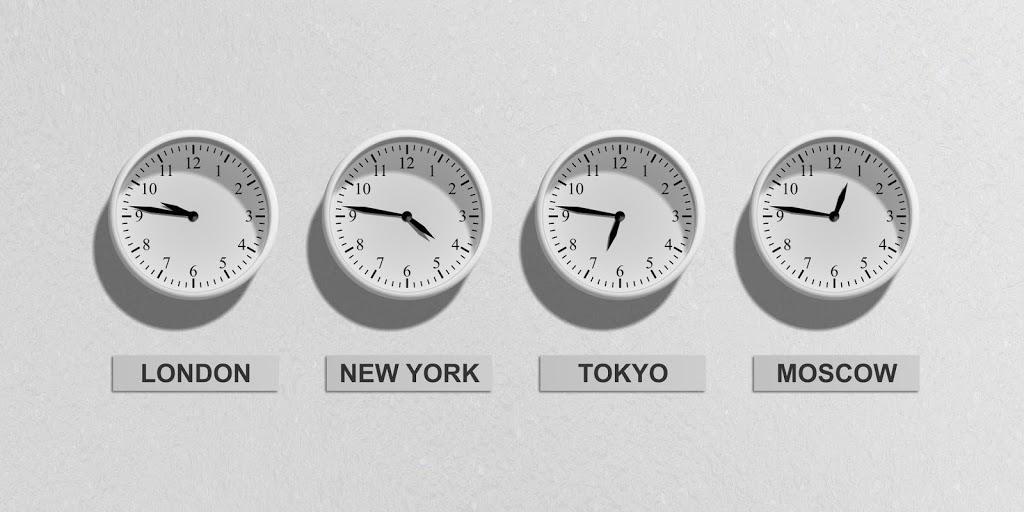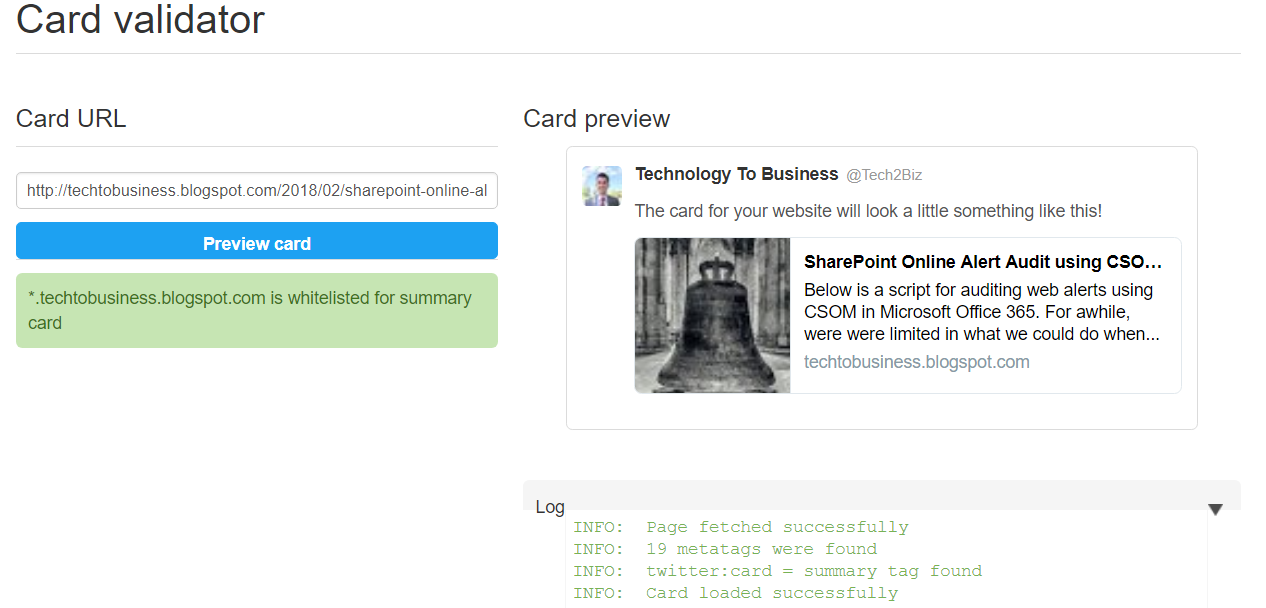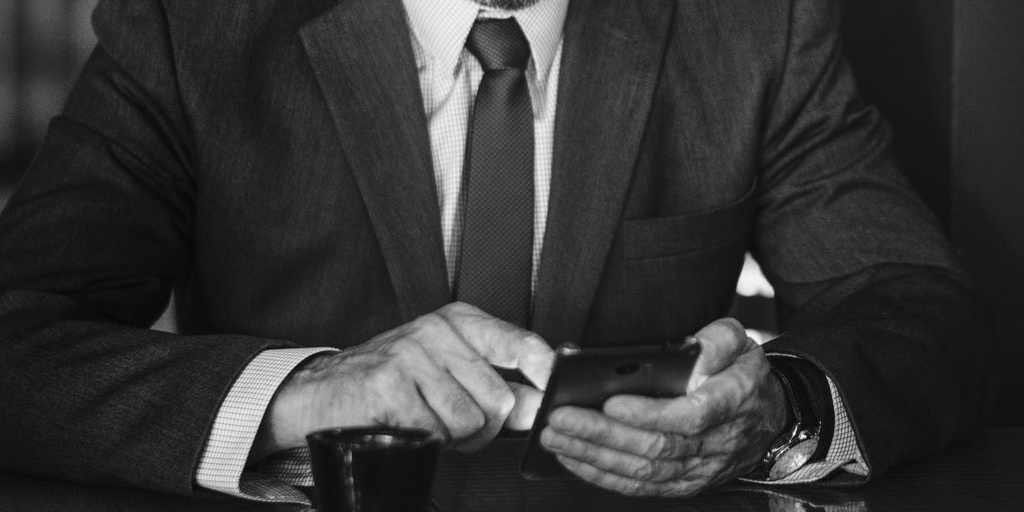
Disable Welcome Message Overview
While you begin to migrate or roll-out a brand new Office 365 Environment, you may find yourself in situations where there is a need to disable the Welcome Message for new Office 365 Unified Groups. For example, you may be trying to setup or stage content in the environment prior to a predetermine cut-over date. Administrators may not want users to receive system generated emails without the proper User Education.
Other organizations may simply have an internal Communication’s team with the preference that all email communications are delivered to end users through internal resources.
There are many Office 365 applications and services that could potentially create new Office 365 Unified Groups. At this time, there is not a way to disable the Welcome Message through the UI, and must be done through PowerShell as a part of the creation or provisioning process. The services to be mindful of before starting to add new members include:
- Microsoft SharePoint (Office 365 Group-Enabled Team Sites)
- Microsoft Teams
- Microsoft Stream
- Microsoft Power BI (Legacy work spaces)
- Microsoft Planner
- Microsoft Exchange
- Microsoft Yammer
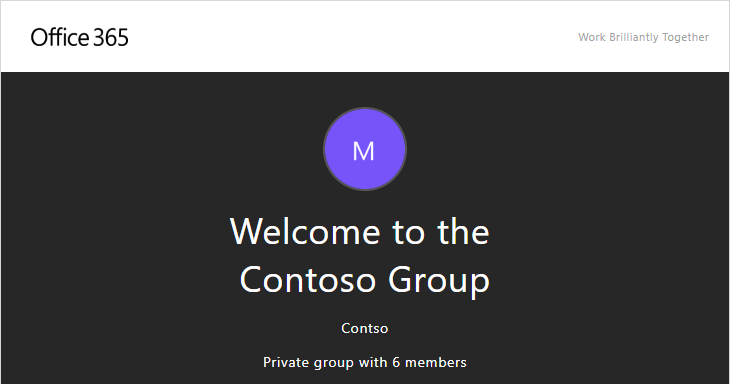
Before getting started, ensure that your account has one of the following User Administrator Roles:
- Global Administrator
- Exchange Administrator
- Service Desk Administrator
Important: Always ensure that users have a way to still discover this content. Whether that is though custom communications, site navigation, or promoted content suggestions.
Sample Script
Run the following PowerShell as an Administrator and execute these commands to disable the welcome message.
Ensure that the group name is updated each time prior to running the sample script. Alternatively, you may iterate through all current Unified Groups to disable this feature across the tenant.
$groupName = "<Replace Group Name>" Set-ExecutionPolicy RemoteSigned $UserCredential = Get-Credential $Session = New-PSSession -ConfigurationName Microsoft.Exchange -ConnectionUri https://outlook.office365.com/powershell-liveid/ -Credential $UserCredential -Authentication Basic -AllowRedirection Import-PSSession $Session -DisableNameChecking Set-UnifiedGroup $groupName -UnifiedGroupWelcomeMessageEnabled:$false
Similarly, if you need to revert to the previous setting, you can run the following command.
$groupName = "<Replace Group Name>" Set-ExecutionPolicy RemoteSigned $UserCredential = Get-Credential $Session = New-PSSession -ConfigurationName Microsoft.Exchange -ConnectionUri https://outlook.office365.com/powershell-liveid/ -Credential $UserCredential -Authentication Basic -AllowRedirection Import-PSSession $Session -DisableNameChecking Set-UnifiedGroup $groupName -UnifiedGroupWelcomeMessageEnabled:$true
Click here to Learn More about Office 365 Groups.