
You are not authorized to send mail on behalf of the specified sending account
Symptoms
You may have noticed as you are developing workflows with notifications using Microsoft Flow, that your personal email address appears as the “FROM” address to the recipient of the email notifications. By Default, when performing actions, outlook will assume the identity used to establish the connection to the service. For most of us, we would prefer to use an alias and control who the “FROM” address appears as so that our personal accounts don’t get replies from end users with questions. However, when doing so, you may come across the following error message when the workflow is run: You are not authorized to send mail on behalf of the specified sending account .
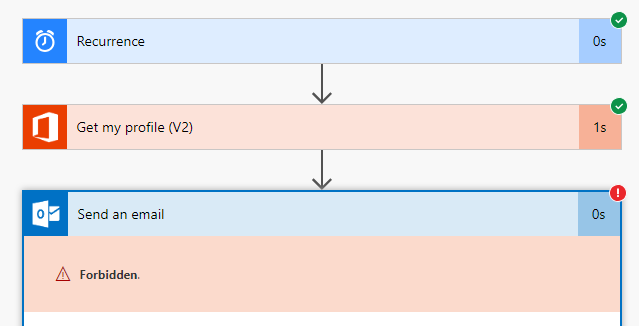
{
"status": 403,
"message": "You are not authorized to send mail on behalf of the specified sending account",
"source": "office365.azconn.p.azurewebsites.net"
}
Exchange Online – 30 minute delay
Root Cause
By default, email notifications get sent from the account used to establish the connection to outlook. You may be receiving this error in the event that you tried to specify a “FROM” address that the account used to establish the connection to cannot “send as” the account or cannot “send on behalf” the account.
In the example below, we show that the current logged in user is trying to send mail as “no-reply@contoso.com“. Since this user is not authorized to send email on behalf of the “FROM” address, the workflow will produce this error message at run time.
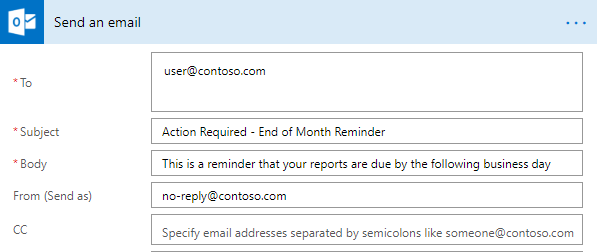
Resolution
- Login to the Microsoft 365 Admin Center as a Global Administrator or an Exchange Administrator (Custom Role): https://portal.office.com/adminportal
- Navigate to the Exchange Admin Center
- Under Mailboxes > Recipients, locate the User or Group in which you want to impersonal when sending emails from Microsoft Flow
- Select the Edit icon
- Under Group Delegation, add the account running the workflow to the appropriate role
- Send As: Recipient perceives that the email is delivered from the impersonated user or group.
- Send on Behalf: Recipient perceives that the email is delivered on behalf of the impersonated user or group.
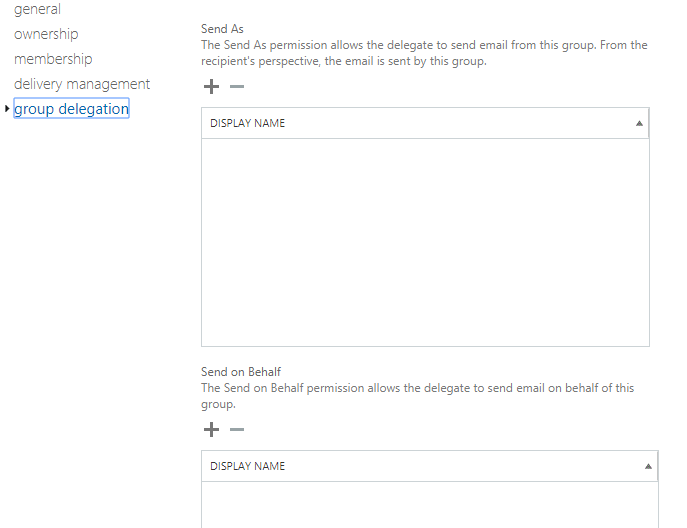
Note: Please be patient for these changes to take effect. It could take up to 30 minutes for the user or group delegation to take full effect. Retest workflow after sufficient time has passed.

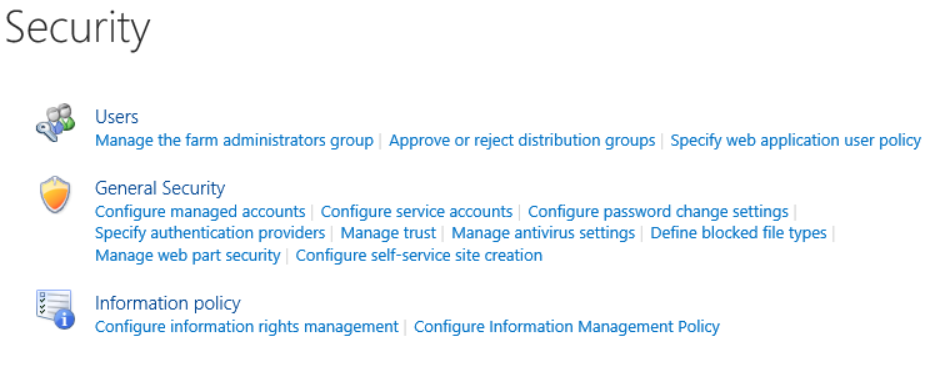
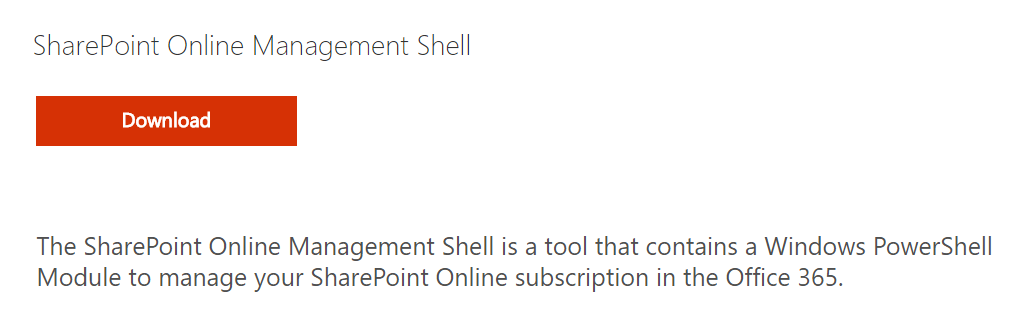
Thank you, that helped 🙂 !