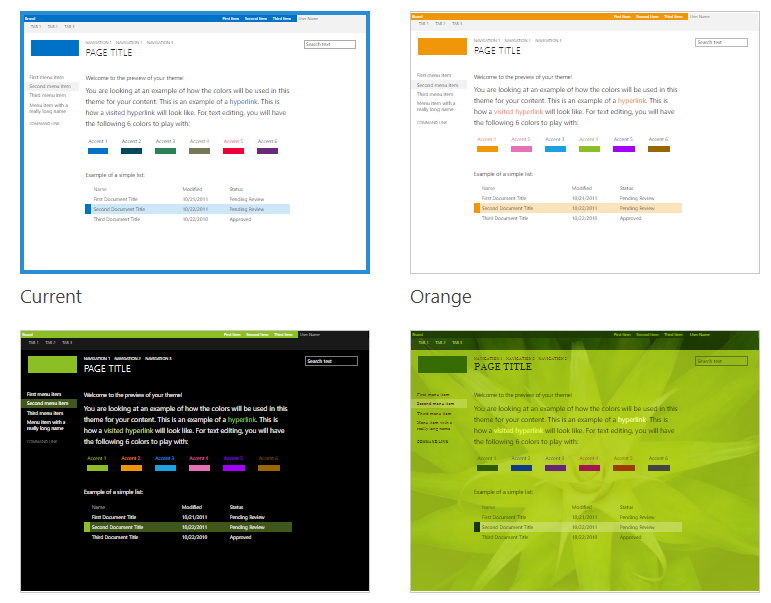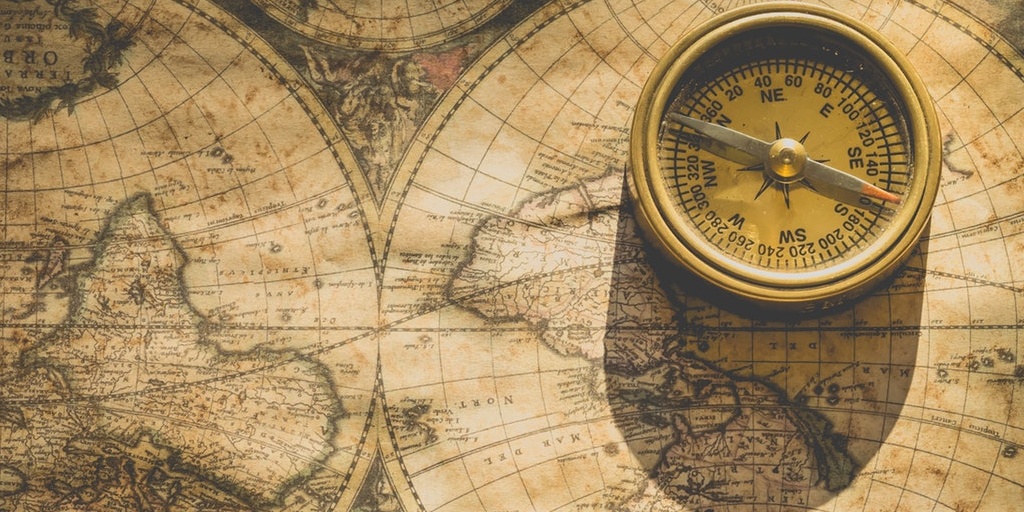Change The Look Overview
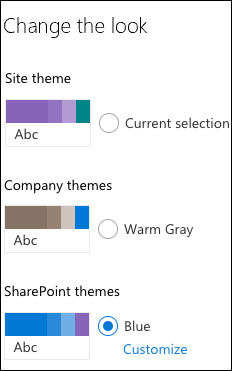 SharePoint Online will by default set the theme for your site. With modern sites, sometimes the theme is generated at random. If you were to create one new team site, you may see the them set to a Purple color, however, on your next site, you may see it appear as a yellow color. Luckily, we have the ability to change the look.
SharePoint Online will by default set the theme for your site. With modern sites, sometimes the theme is generated at random. If you were to create one new team site, you may see the them set to a Purple color, however, on your next site, you may see it appear as a yellow color. Luckily, we have the ability to change the look.
Sometimes, it is important for site administrators to create a consistent look and feel across all of the site content. This could directly impact the user experience and adoption of the site. In other cases, it may be important to meet the design standards enforced by an organizations Marketing Team. It is important to coordinate as an organization prior to the implementation of your SharePoint sites.
Administrators can leverage standard site themes or they can create and apply custom company themes. Company themes are a tenant-wide setting at the moment. Before applying the changes to the look, users will be able to see a live preview of the site theme on their content (modern only).
Change the Look – Modern
- From a modern site page, navigate to the gear in the top right corner.
- From the drop down menu, select “Change the Look”. Note: this option is not available on a classic site page.
- Select the desired theme from the list of options available.
- Current Theme: The current theme applied to the site.
- Company Theme: Preset customized themes designed by a SharePoint Administrator.
- SharePoint Theme: Standard themes available to everyone.
- Customize the theme as needed.
- Main Color: Primary foreground color
- Accent Color: Secondary background color
Change the Look – Classic