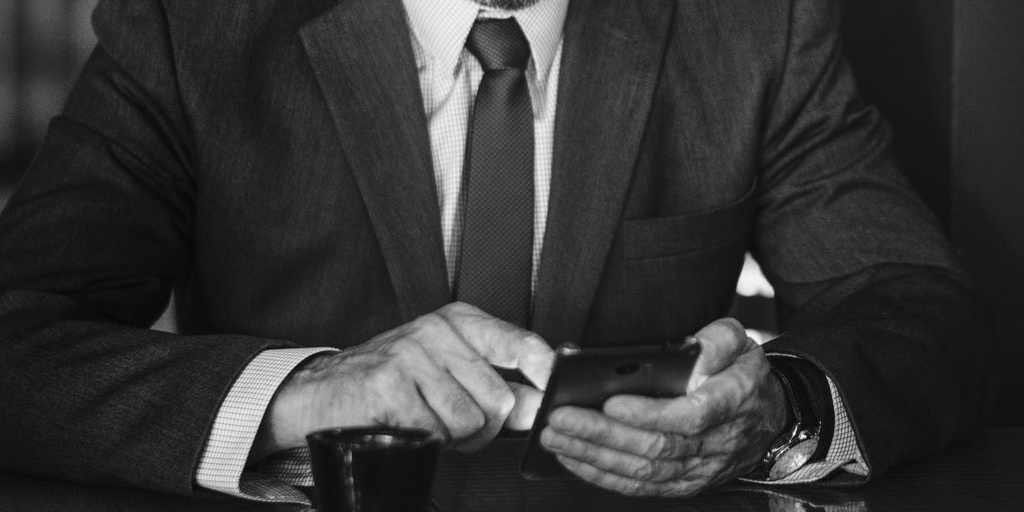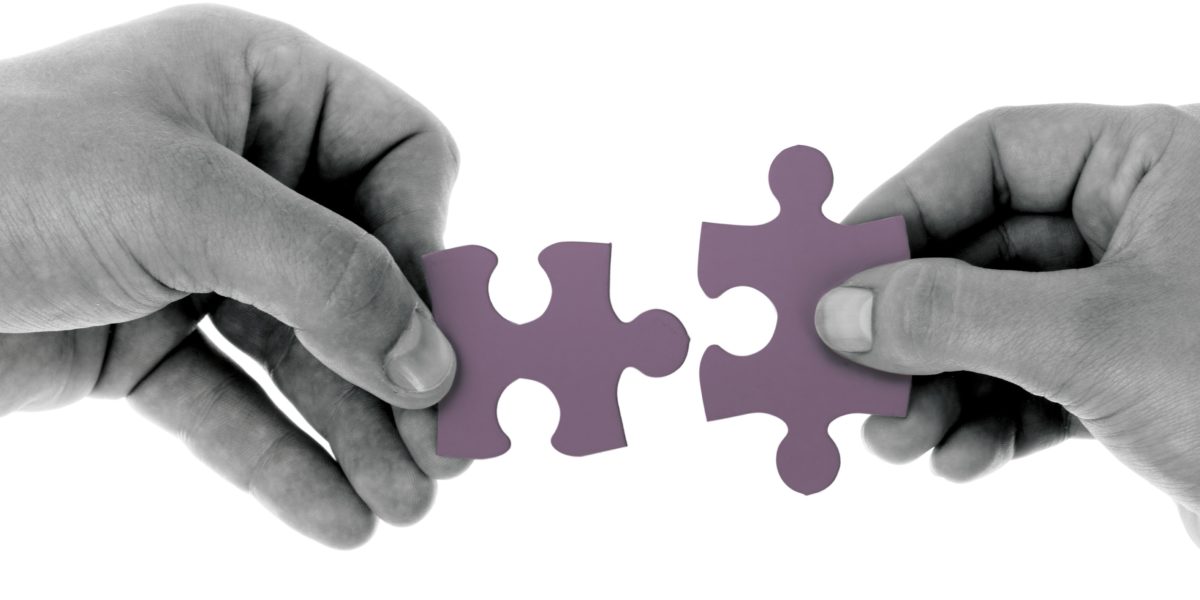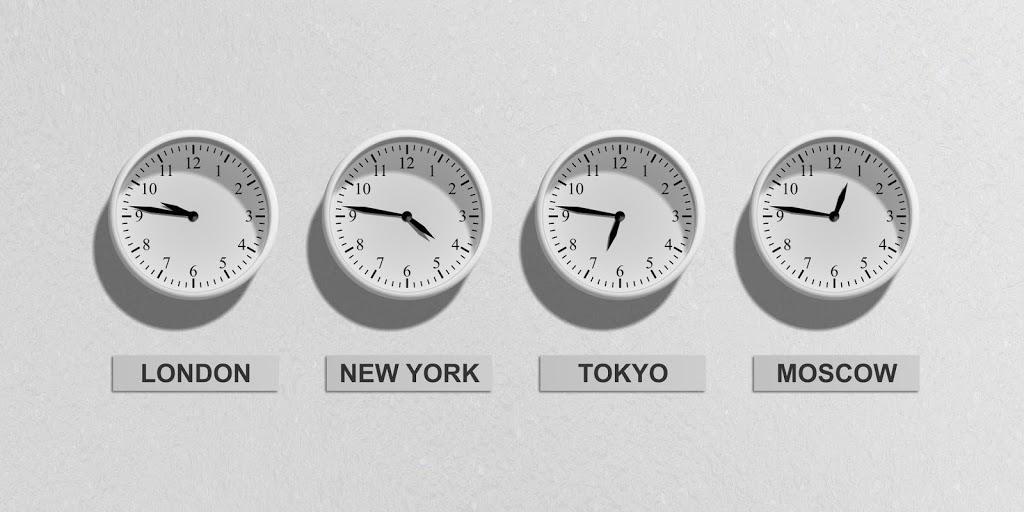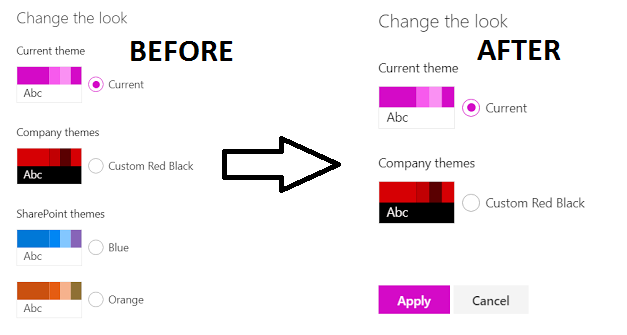
Hiding Default Site Themes Overview
With requirements passed down from your marketing team, you may need to enforce several brand standards for your organization. Most large organizations rely on site owners to manage their own content. From a governance perspective, it could become difficult to enforce these site owners to always apply the approved custom themes to new sites they create. Fortunately, as SharePoint Administrators, we have the ability to control what theme options we make available, as well hiding default site themes.
Hiding Default Site Themes Steps
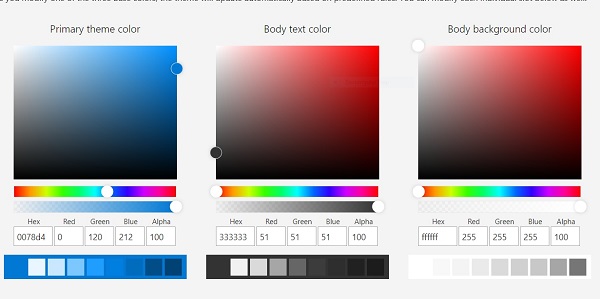
2. Ensure you have downloaded the latest version of SharePoint Online Management Shell. The features available through this management shell are constantly evolving so it is always important to get the latest version.
$username="<SharePoint administrator email, example: user@contosoto.com>" $userCredential = Get-Credential -UserName $username -Message "Enter password." Connect-SPOService -Url https://<tenant>-admin.sharepoint.com -Credential $userCredential
5. Hide the default themes
Set-SPOHideDefaultThemes $true
6. You do have the ability to revert these changes in order to show the default themes again
Set-SPOHideDefaultThemes $false
7. Navigate to your team site and Change the look