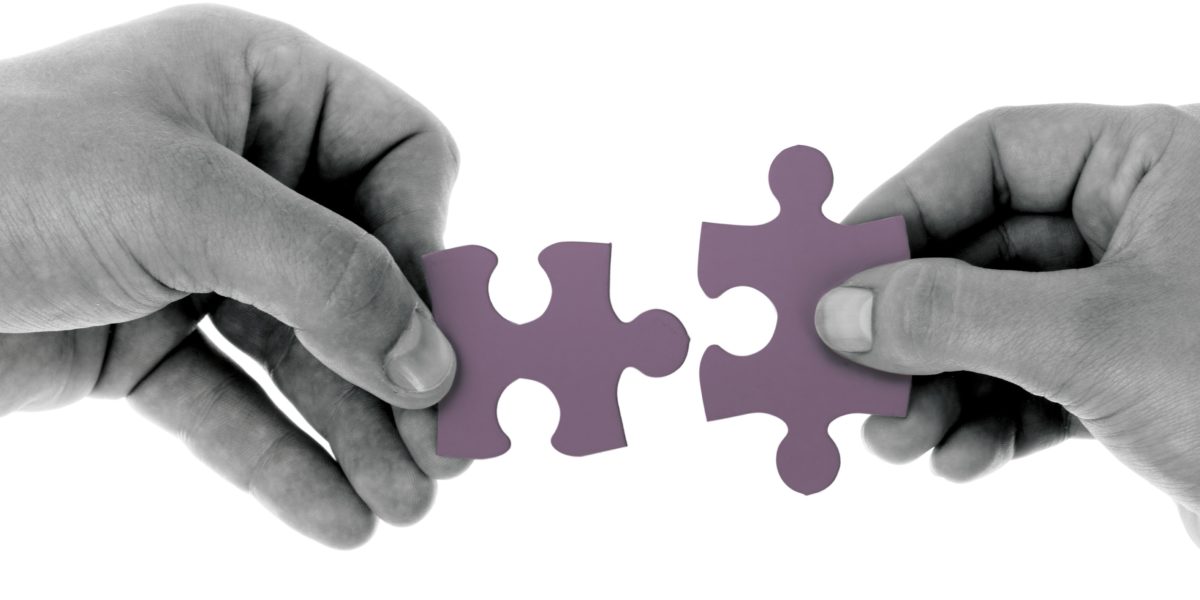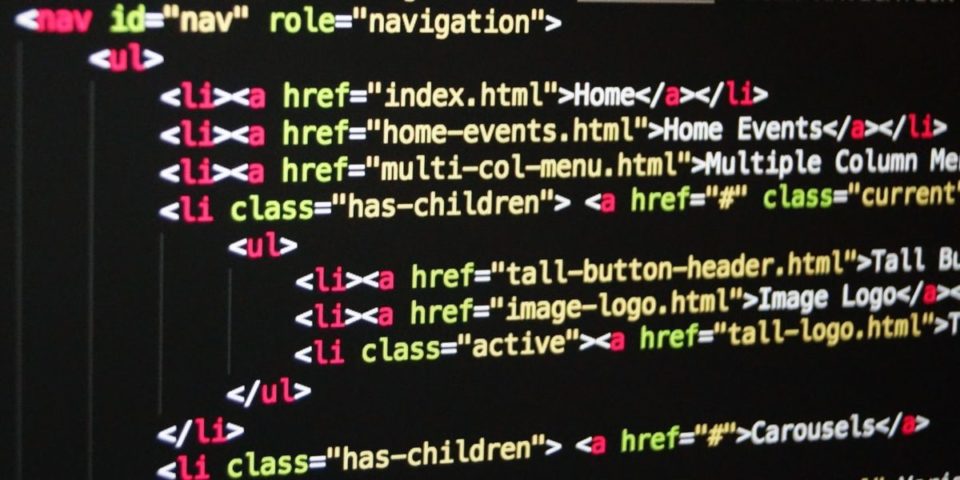SharePoint Document Viewer Web Part Overview
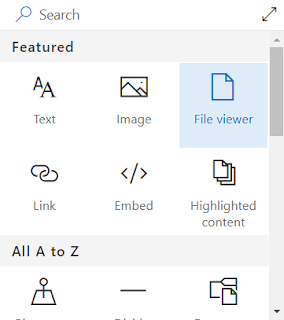 The SharePoint Document Viewer (also known as the “File Viewer Web Part”) adds support for embedding documents within Site or News pages. These documents can improve the efficiency in which relevant content is shared or published.
The SharePoint Document Viewer (also known as the “File Viewer Web Part”) adds support for embedding documents within Site or News pages. These documents can improve the efficiency in which relevant content is shared or published.
The latest upgrade to this webpart now supports the embedding virtually any document type. It includes more than 270+ document types such as advanced documents like programming code, 3D models and medical images. Feature relevant content within news articles promote frequently visited documents. Files can be chosen from repositories across Office 365.
When documents contain multiple pages, users have the ability to page through each page via the preview window as well as several other useful features.
SharePoint Document Viewer Key Features
- Select file from multiple data sources
- Recent: Choose a file from recently viewed content
- OneDrive: Choose a file directly from your personal OneDrive
- Site: Browse libraries within the current site your are on for a file
- Upload: Upload a new file from your local machine
- From a link: Copy and paste an internal or external hyperlink
- Interactive options for the end user (located at the bottom of the preview window)
- File Type: Icon representing what type of file is displayed within the web part
- Paging: Navigate forward and backward through the various pages within a file
- Settings: Download a Copy, Print to PDF, or request the embed code for the iFrame
- Full Screen: Open the full screen file in a new tab or window
Configurations
| Property | Type | Description |
|---|---|---|
| File | File Explorer | Provides the ability to select the file source location. |
| Start Page | Numeric | If the file contains multiple pages, you have the ability to specify which page should first appear when the page loads. |
| Add a caption | Single Line of Text | The subtitle text that appears beneath the file. |