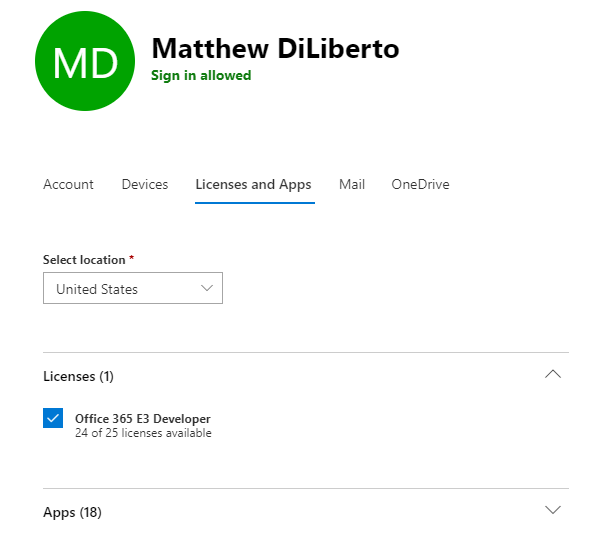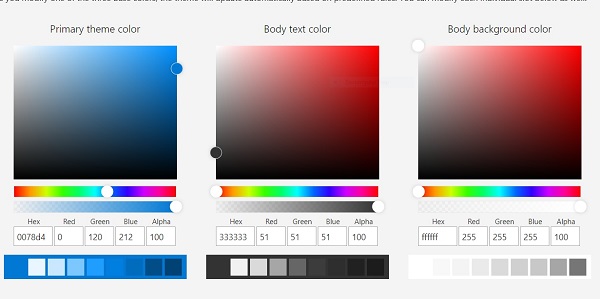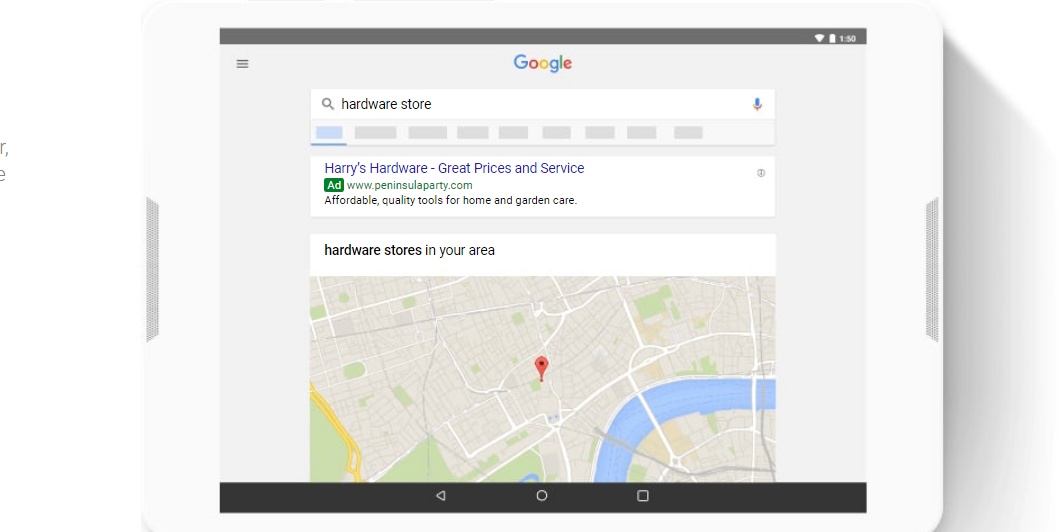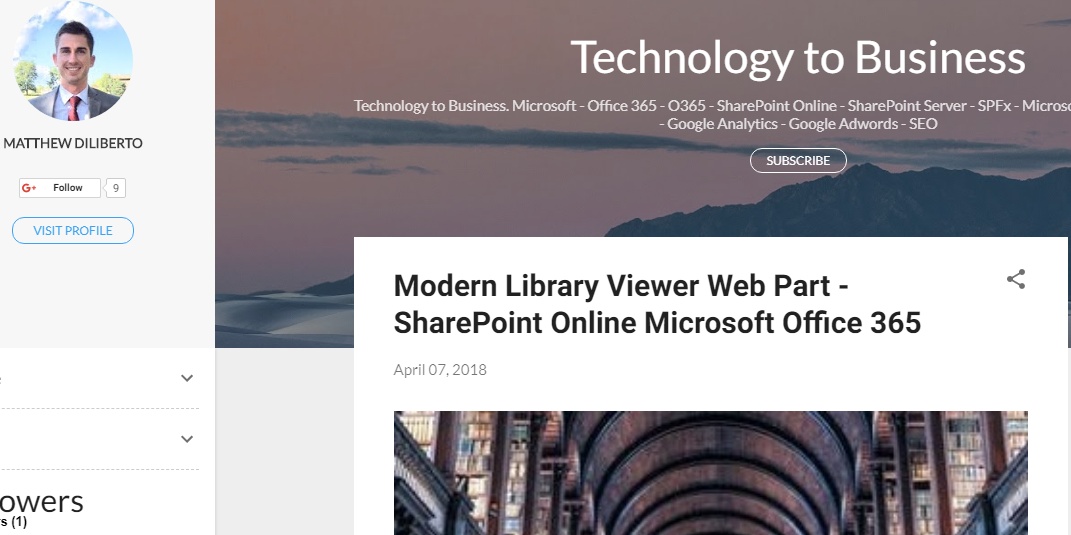An Office 365 Developer Tenant provided by Microsoft now adds to a vast array of Developer Resources for those interested in leveraging Microsoft Technologies to solve business problems. One of the key benefits of working in the cloud, is the ability to focus on the implementation of solutions without having to manage the infrastructure. This is now easier then ever for those interested in creating their own Office 365 Development Tenant. These free resources drastically reduce the barriers of entry for both professional developers and hobbyists.
One key benefit that I personally take advantage of, is the opportunity to evaluate new features before they are publicly released. This way, there is time to understand impact and benefits of any future changes and come up with a strategy for implementation prior to release. One additional to using an Office 365 Developer Tenant, would be to manage your organizations release preferences.
Getting Started With an Office 365 Developer Tenant
In order to get started using an Office 365 Developer Tenant, you must first setup an Office Developer Profile. First, you will be prompted to login with a registered Microsoft Account. If you do not currently have a Microsoft Account, you have the option to follow the steps to register and verify a new account.
Once authenticated, you can begin the sign-up process by reviewing the terms and conditions. You will be asked to specify your:
- Country/Region
- Company Name
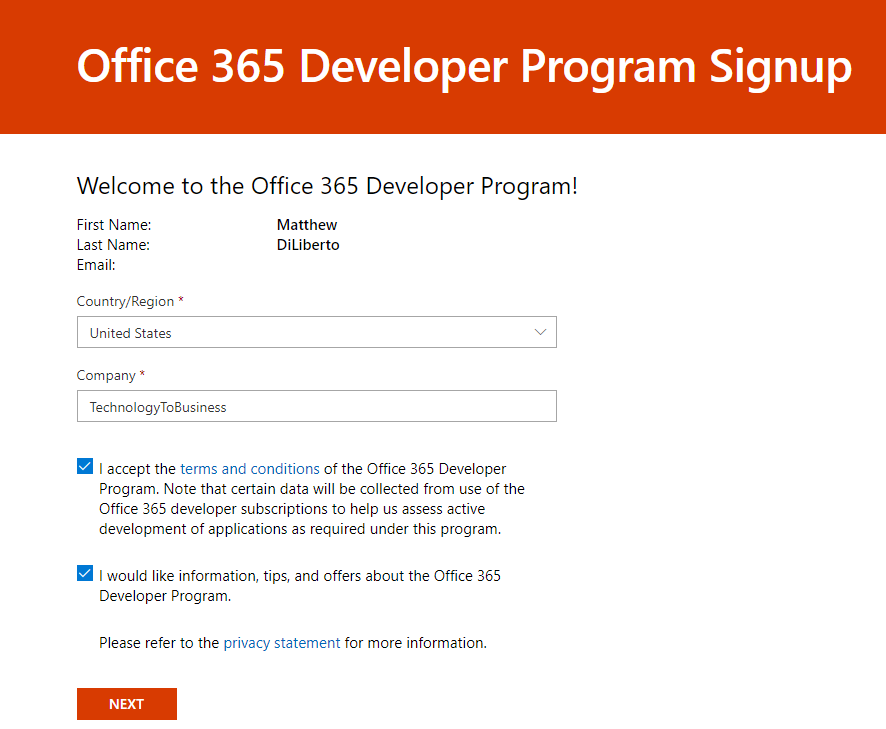
From there, you will be prompted to provide information about your developer preferences. By specifying what Products and Technologies you are interested, Microsoft will begin to promote relevant content that you might find helpful including:
- Upcoming Events
- Latest Blogs
- Latest Videos
- Latest Code Samples

Managing Office 365 Your Developer Subscriptions
After you have finished the setup of your developer profile, you will be prompted to setup your brand new Office 365 Developer subscription. At this time you will be prompted for the following information:
- Unique Domain Name (e.g. <domain>.onmicrosoft.com)
- Administrator Username
- Administrator Password
It is important to note, that by default, your tenant will be active for 92 days. Don’t worry though, for new Office 365 Developer Tenants created after August 2018, you will have the option to renew. As the expiration approaches, an email will be sent to the address on file. As long as the tenant remains actively used for development, this should not be an issue.
Always backup or migrate any content or solutions that may be at risk for deletion.
You can navigate to your new tenant by selecting Go to subscription from your Office 365 Developer Profile.
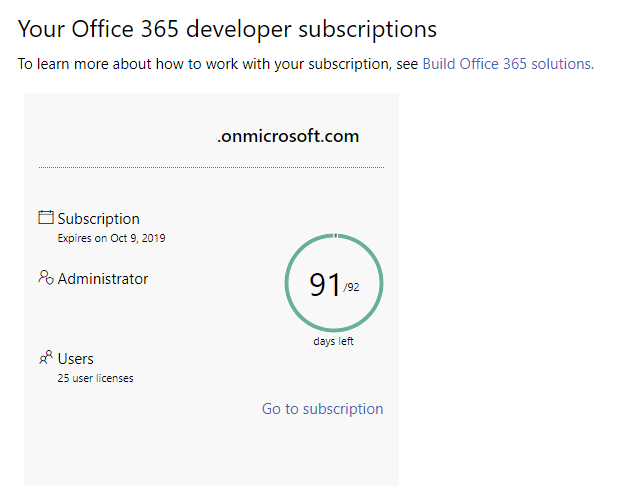
Once you have logged into the new tenant, I would suggest assigning an Office 365 E3 Developer license to your account in order to ensure a full user experience. Licensing management and user account creation can be access from the Microsoft 365 Admin Center.
Note: Application of the license might not immediately take affect. Once complete, the full list of applications will be available for you to use from the App Launcher.