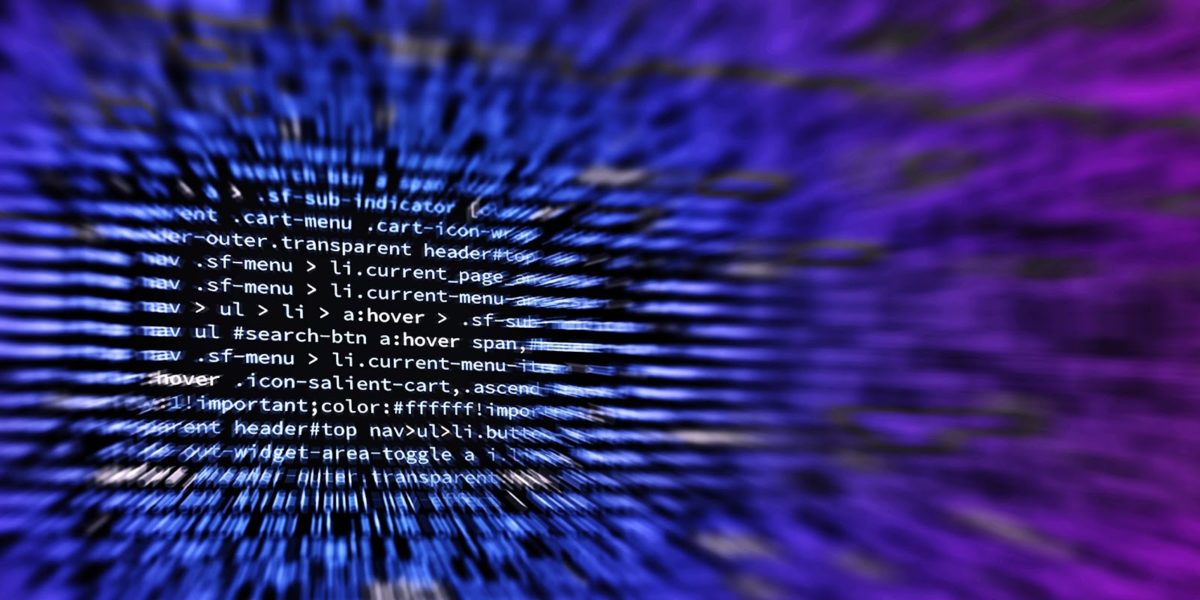
Azure Data Gateway Resource Overview
The following steps will capture how to configure the cloud Azure Data Gateway services used to connect to your on-premises data sources from PowerApps, Microsoft Flow, Logic Apps, or Power BI. Although this resource is free, you are required to have an Azure Subscription prior to creation. Please document the resource properties as you go since they may be used in a later configuration. This is an extremely valuable tool that will allow your cloud-based services to communicate to resources that exist on-premise. It may be expensive or time consuming to migrate all of your existing data sources to the cloud. This will support a hybrid scenario where we can move the existing infrastructure in phases.
See Previous: Install Azure On-Premises Data Gateway
Gateway Resource Costs: N/A
(Note: May incur costs from consumption / licensing of other Azure resources that interact with the Gateway)
Azure Data Gateway Installation Steps
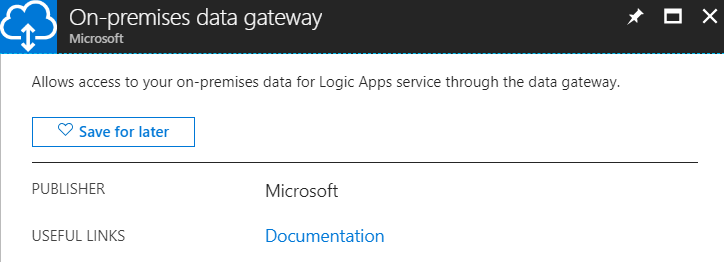
- Navigate to your azure subscription by logging in as the same account that was used to install the data gateway application. If you use a different account, you will not be able to discover any existing gateway managers.
- Create a dedicated Resource Group to host the cloud services. I recommend choosing a meaningful naming convention that is relevant to the solution you are trying to build.
- Create a new On-Premises Data Gateway resource. You may either browse to this resource directly or locate via the search box.
- Name (ex. “SP2016-Gateway”)Enter the following resource information
- Subscription (e.x. “Contoso Subscription”)
- Resource Group (e.x. “SP Workflows”)
- Choose the gateway installation
- *Location (e.x. “North Central US”)
- Instance Name (e.x “SP2016DEV”)
- Click Create
*Note: Location selected must be the same location specified at the time of installation. Failure to setup properly will result in options missing during the configuration.



